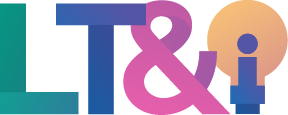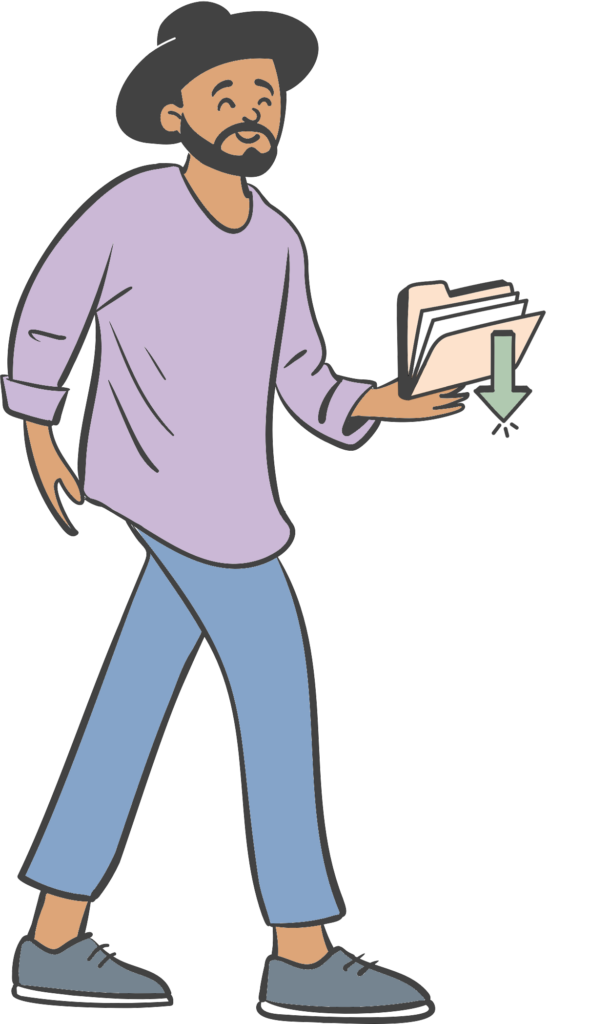H5P in the Classroom
By using our custom “H5P Creator” role in Moodle, students can create and share H5P games, review questions, or interactive learning elements within a Moodle course.
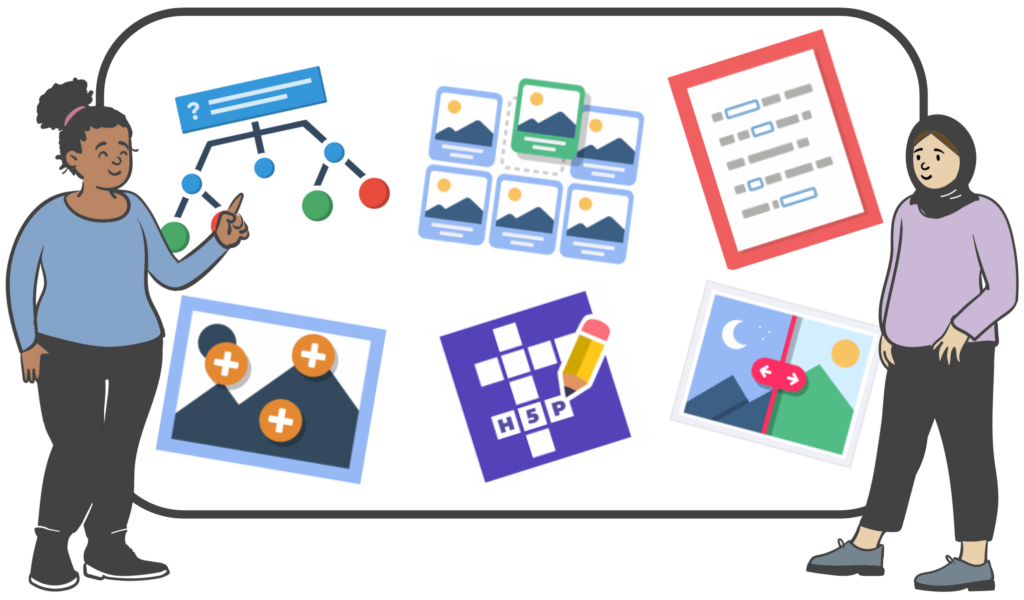
What is H5P?
H5P is a free, open-source content creator that allows you and students to easily create, share, and reuse interactive HTML5 content and activities. H5P activities can be created and embedded directly in Moodle, WordPress, or Pressbooks. This makes it easy to add interactive learning content to your courses. No coding experience is needed!
Browse the Examples and Downloads to get a sense of what kind of interactive learning materials can be created.
Why H5P in Moodle?
The following video describes why choose H5P as a technology in the classroom, why encourage student development of H5Ps, and why we created the H5P creator role in Moodle.
Example of a Student Created H5P Activity
The Social Cognitive Theory game and the self-test questions below were created by the students within the SOCW 3550 Human Development class. They are based on the work of Albert Bandura within the scope of Behavioral Theory. Their goal is that by the time you complete this game, you will understand how Social Cognitive Theory works and how it can apply to you, your loved ones, and your service users’ lives.
Social Cognitive Theory Game
Click the smiley faces to explore the content in this game. To return to the main game board, click the X at the top right corner of the pop up.
Self-Testing Questions
After playing the game, challenge yourself with these self-testing questions.
Assign Students H5P Creator Role in Moodle
The H5P Creator role in Moodle was designed to allow you and students to create H5Ps in your course.
To assign this role to students:
- Visit the Participants list in your course
- Under the Roles column, click the pencil icon next to a student’s role
- Type in H5P creator and select it. It should appear next to their student role.
- Click the save button/file icon.
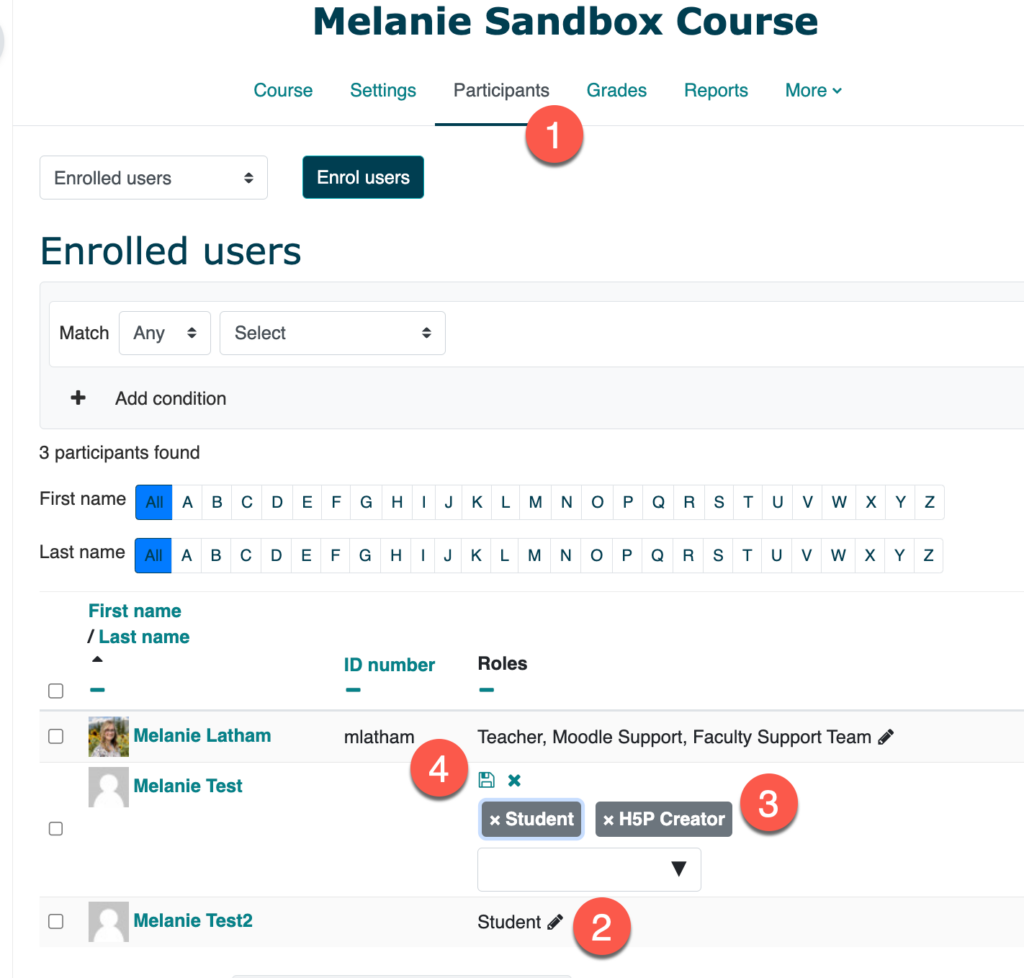
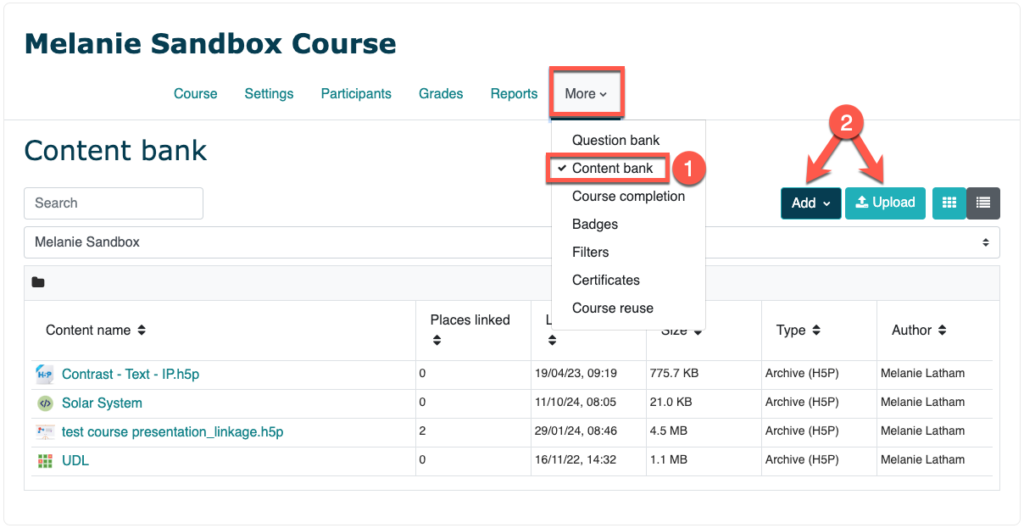
Get Started with Creating H5Ps in Moodle
- In your Moodle course, click More and select Content Bank.
Note: The Content is tied to both your Moodle profile and the course. - There are two ways to create an H5P for your course:
- Click the Add button to create new H5P content right in Moodle.
- From the dropdown menu that appears, select the H5P type you want to create. It’s helpful to browse the Examples and Downloads page to understand the kinds of activities that can be created.
- Fill in the fields in the editor that appears and click save to see your H5P.
- Or, click the Upload button to add an existing .h5p file type.
- You can create H5Ps using the Lumi desktop editor, save them as an .h5p file, and upload them to Moodle this way.
- Click the Add button to create new H5P content right in Moodle.
Create a Space for Students to Share their H5Ps
Depending on how you want students to share their work in Moodle, you have a few options:
- Set up a Forum where students can create a thread with their H5P and other students can interact with their H5P and comment on their work.
- Set up an Assignment dropbox where students can add their H5P into the assignment submission space.
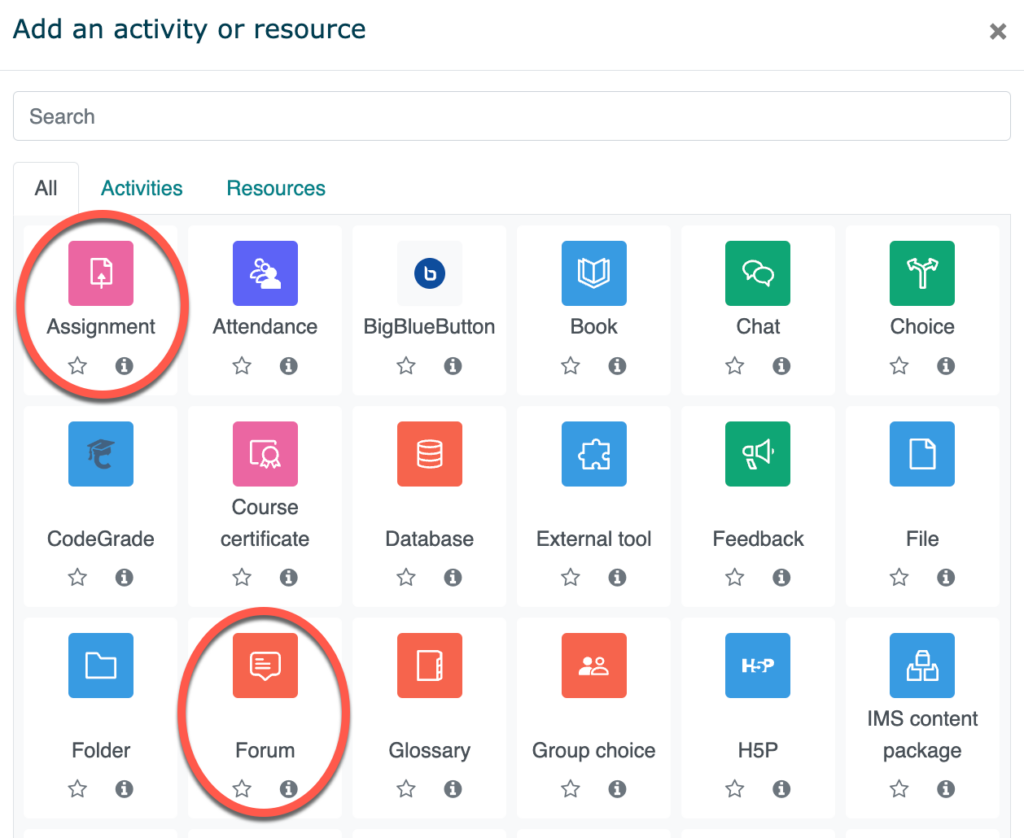
Institutional Supports
The video describes a few ways our Learning Technology & Innovation team provides support for the H5P Creator role in Moodle:
- Virtual Office Hours
- H5P Workshops
- Classroom visits
Download the Moodle Role & View Role Comparison
Are you outside of Thompson Rivers University and want to use this role in your own instance of Moodle? Browse and download the following resources at the link below:
- An XML file of the H5P Creator Role that your Site Administrator can import into your Moodle site
- A PDF of a comparison between the standard Student role and the H5P creator role in Moodle